Intro
Home page is your first touch point with website visitors. This needs to convince them to stay on your site.
Details
Click on Front Page >> Edit:
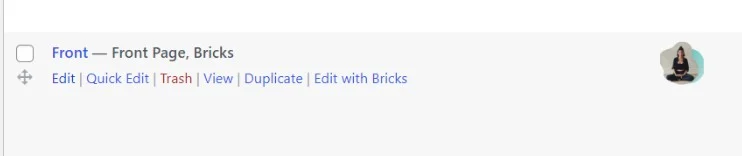
Edit the fields below as required (in red outline are not applicable to the Home page):
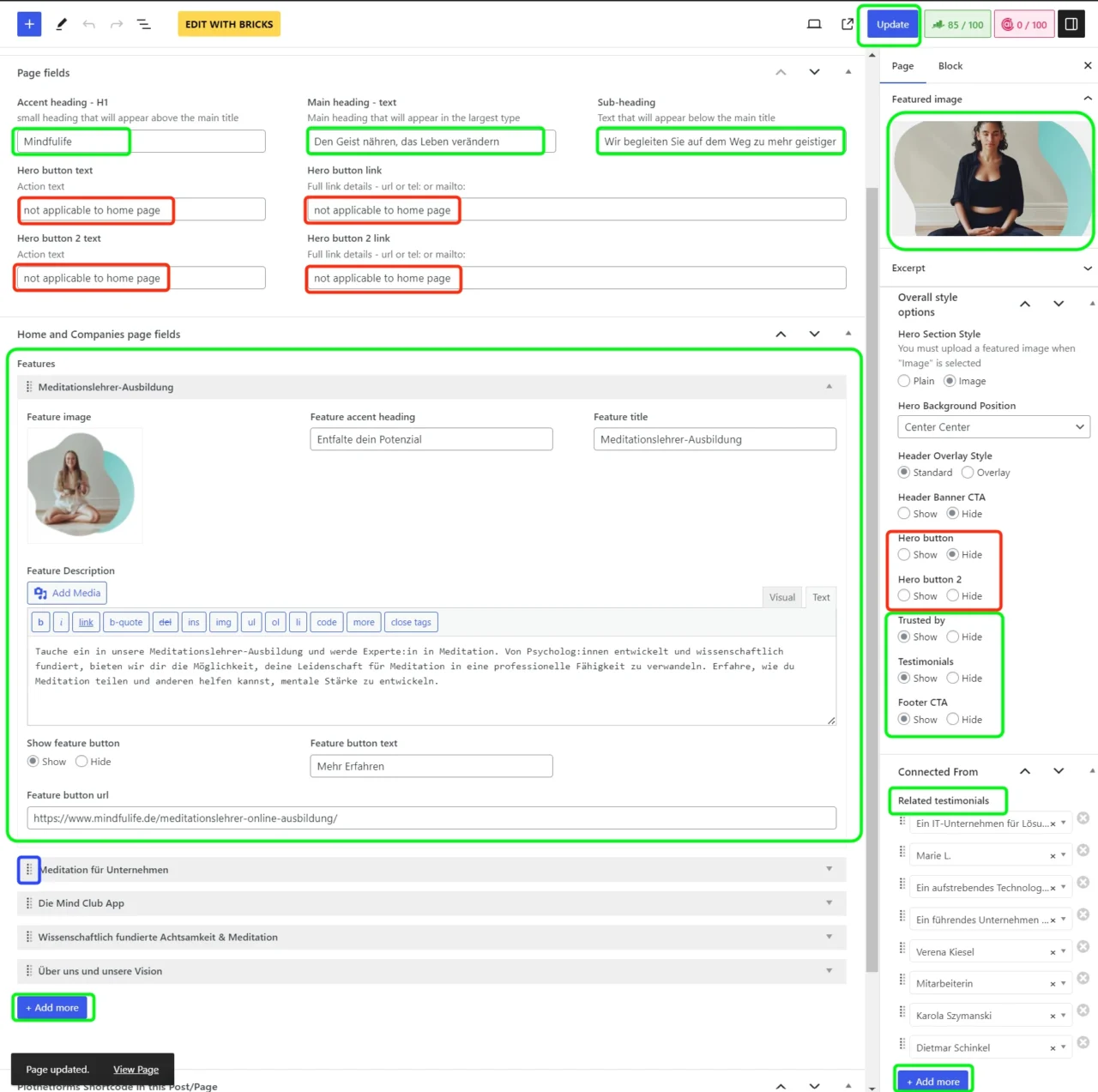
General fields:
Below are all fields to keep in mind:
- Page title – mandatory: this is the name of the page. This will be used in the page url but will not appear in the text on the page.
- Accent heading H1: mandatory: this is the H1-title tag on each page and represents the page’s content. It must represent a keyword that customers search for in Google. Home page should contain ‘Mindfulife‘.
- Main heading – text – mandatory: This is the large type text that appears in the hero section.
- Sub-heading: this sits under the main heading and gives a bit more information about what the page contains.
- Hero button text: Not applicable to the Home page
- Hero button link: Not applicable to the Home page
- Hero button 2 text: Not applicable to the Home page
- Hero button 2 link: Not applicable to the Home page
- Featured image – mandatory: this appears in the hero section of each page as a background image. You can add an image from the library when creating a new page or replace an existing image if required.
- Hero section style: Not applicable to the Home page
- Header Overlay Style: not currently used, there in case it’s required in the future)
- Header Banner CTA: Set to ‘Show‘ if you have maintained Promotional banner in Site settings and you would like to show it only on the Home page
- Hero Background Position Not applicable to the Home page
- Hero button/Hero Button 2: Not applicable to the Home page
- Trusted by/Footer CTA/Testimonials: Set to ‘Show‘ if you would like the Trusted by/Products CTA or the testimonials to show on a page or not. By default these will appear.
- Once you have filled out all the fields, you can click on Update, to save your work, or Publish if you are adding a new page. Pages will not appear on the front end of the site automatically. You need to add them to a menu so visitors can select to see them.
Features listed on the Home page:
These have the below fields to consider:
- Feature image: mandatory – this should be in the style required with a colour bubble
- Feature accent heading – this is not mandatory and it will only appear if populated
- Feature description: mandatory
- Feature button: with options to ‘Show/Hide‘ ensure this is selected. If you want a button to show you must also fill in the 2 fields below.
- Feature button text: mandatory if button set to ‘Show’ -This will appear on the button
- Feature button url: mandatory if button set to ‘Show’ -This will take the use to the required place on click.
You can add new Features by clicking on the ‘+Add more‘ button or delete them by hovering over the title and clicking on ‘Remove‘:
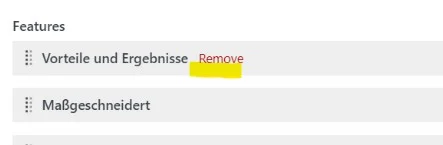
You can also reorder the items by dragging the drag handles (circled in blue outline) to change the order.
Linked testimonials:
You must maintain the relevant testimonials you would like to show on the Home page. Use the ‘Add more’ button to select the testimonials that apply to the home page.
You can then save by clicking on ‘Update’. This will update the front end automatically.